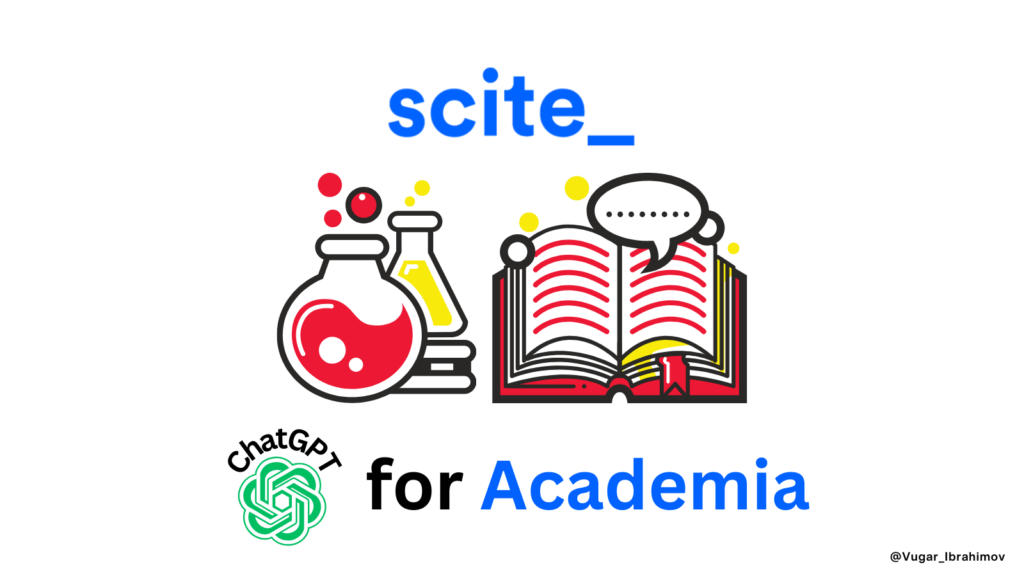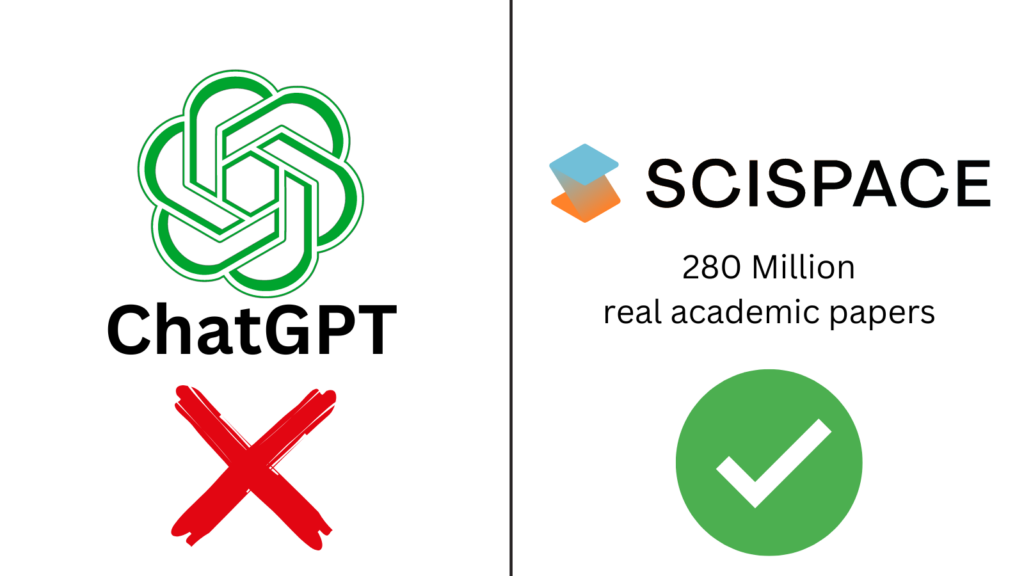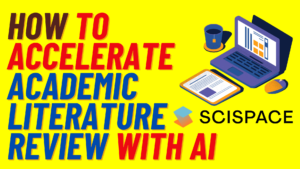
In this short tutorial, I will guide you on how to effectively use the SciSpace literature review tool. This tool is incredibly useful for students and researchers, especially those just starting their research journey. We will also explore how to utilise the Library feature and the AI co-pilot for asking questions about PDFs.
Starting with a Literature Review
Let’s start by asking a research question: “How does climate change impact biodiversity?” When you input this question, SciSpace provides insights from the top five papers. This is a great starting point for anyone new to this topic. The side column displays the names of these papers. If a paper has a PDF available, you will see it along with a bookmark option.
Using the Library Feature
The Library feature helps you organize your research papers. For example, if you’ve created a folder named “Vugar Research” for today’s demonstration, you can bookmark articles directly into this folder. Here’s how:
1. Click the bookmark button next to a paper you are interested in.
2. A window will appear, allowing you to select your collection.
3. Choose the relevant folder, and the paper will be added to your collection automatically.
In your Library, you can sort your articles by newest first, date opened, or alphabetically (A to Z or Z to A). This helps keep your research organised and easily accessible. You can create different folders for various sections of your dissertation or academic papers, ensuring everything is neatly sorted.
Exploring Columns and Adding More Information
SciSpace offers different columns that provide additional insights. Initially, you will see the “Insights” column, but you can add more columns like “Methods Used” or “Summarized Results”. Here’s how:
1. Click to add a column, such as “TL;DR” (Too Long; Didn’t Read).
2. The new column will appear, typically pulling information from the abstract.
However, while these columns are useful, I find the AI co-pilot feature more beneficial.
**Using the AI Co-pilot**
The AI co-pilot is an excellent feature for deeper insights. After reading the abstract, introduction, and conclusion, you might have specific questions about the paper. Here’s how to use it:
1. Click the “Ask Co-pilot” button.
2. A window will appear with the paper’s name.
3. Type your question, and the AI will provide detailed answers.
I recommend using the AI co-pilot as it often gives more comprehensive information compared to the standard columns.
Watch Video Tutorial:
Subscription Plans and Discounts
When you create an account on SciSpace, you start with the Basic Plan, which includes limited co-pilot messages and literature review searches. For more extensive use, you can upgrade to the Pro Plan, which costs $20 per month or $12 per month if paid annually.
I have discount codes for you:
– Use “VUGAR40” for a 40% discount on the annual plan.
– Use “VUGAR20” for a 20% discount on the monthly plan.
I hope you found this tutorial helpful. Please like and subscribe to my channel for more such content. Thank you for your attention!